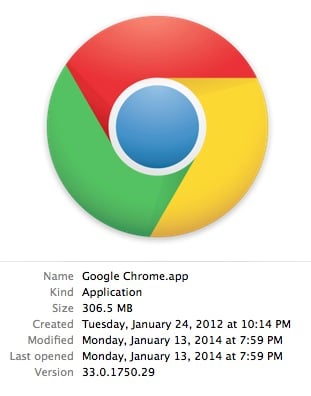It drives me nuts when pdfs open inside a browser window. If you don’t like that either and you’re a Chrome user too, here’s how to disable it.
How to Disable Chrome as Default pdf Viewer
Step 1: In Chrome type the following in the address bar:
about:plugins
 |
| Open the about:plugins page in Chrome |
Step 2: Search for “Chrome pdf Viewer” or just scroll down till you see it.
 |
| Chrome PDF Viewer options |
Step 3: Click on the “Disable” link.
You’ll see the section greyed out as shown below. Now close the window and worry no more.
 |
| Chrome PDF Viewer disabled |
From this point forward pdf’s will launch in the default application on your computer.
Amazon Associate Disclosure: As an Amazon Associate I earn from qualifying purchases. This means if you click on an affiliate link and purchase the item, I will receive an affiliate commission. The price of the item is the same whether it is an affiliate link or not. Regardless, I only recommend products or services I believe will add value to Share Your Repair readers. By using the affiliate links, you are helping support Share Your Repair, and I genuinely appreciate your support.