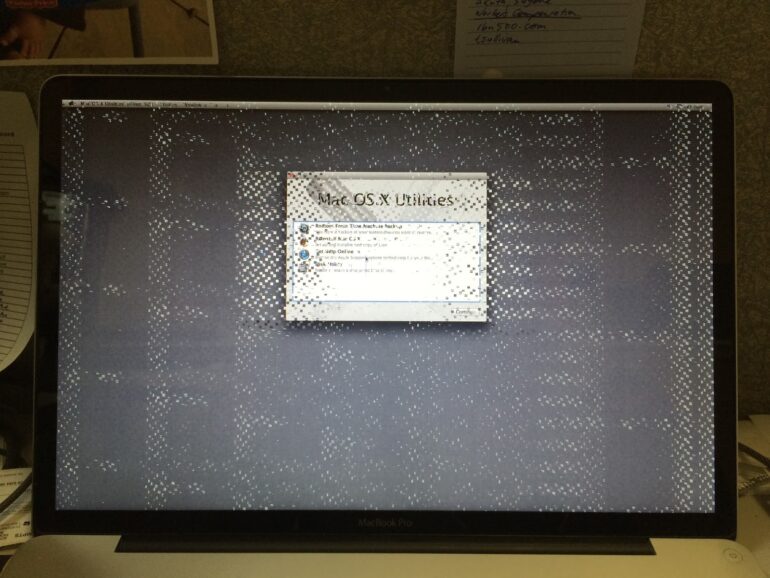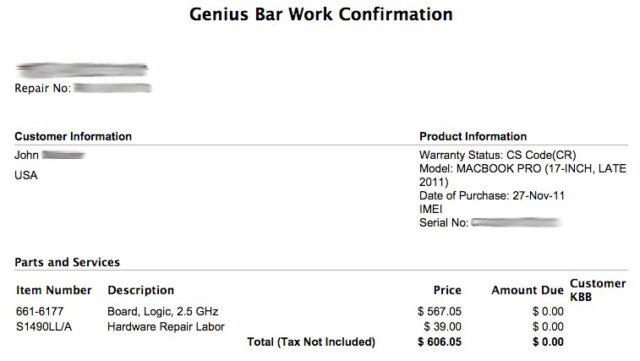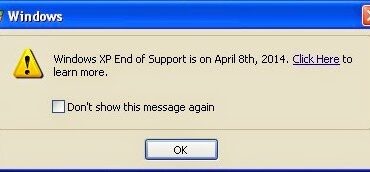I had read about there being a widely-reported issue with 2011 MacBook Pro’s having graphics chip failures but I had been lucky as to not experience any myself until 3:30 yesterday afternoon on 12/10/14, 13 days after my AppleCare expired!
Graphics Issues on Late-2011 17″ MacBook Pro
Hardware:
- Late-2011 17-Inch MacBook Pro with 2.5 GHz Processor, A1297, MacBookPro8,3
- AMD Radeon HD 6770M or Intel HD 3000 Graphics (I’m assuming I have the AMD chip)
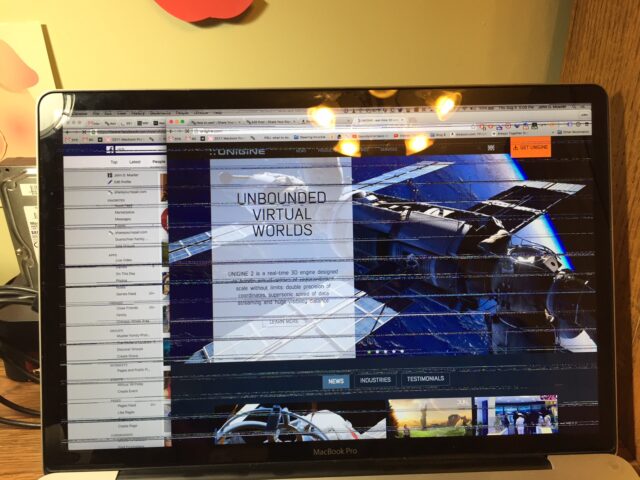
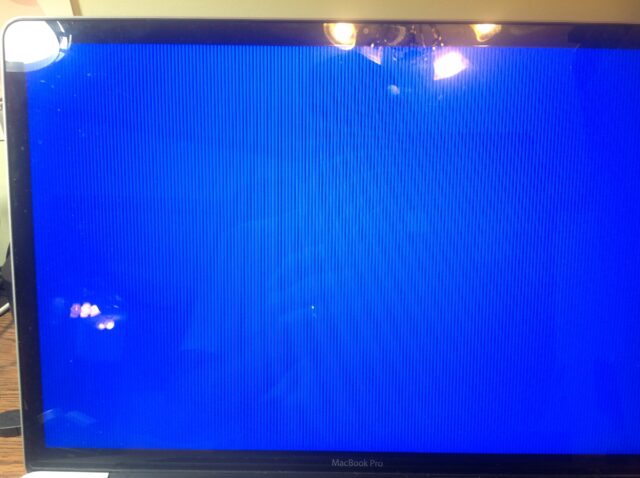
Apple now has extended the warranty on 2011 MacBooks with graphics issues!!! Here is a link for information on Apple’s website: MacBook Pro Repair Extension Program for Video Issues
Here’s the email I received from the attorney’s who have been pushing for a class-action lawsuit, which I believe is the catalyst for Apple finally agreeing to cover these problems:
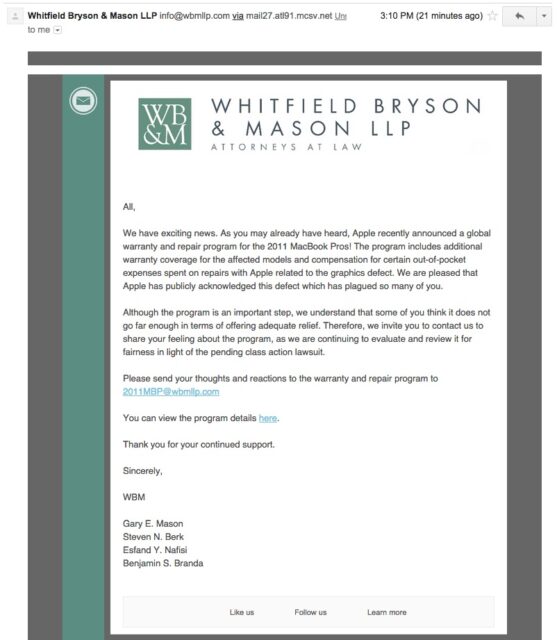 |
| Email announcing Apple’s extended warranty coverage of these problems |
Here’s an example of some of the things my 17-inch MacBook Pro was doing:
When the first signs showed up, I quickly got on a chat session with an AppleCare representative. My biggest concern was seeing if I could be grandfathered under my expired AppleCare since this is a widely reported issue. The tech on the chat said they would be able to cover it, to my great relief. Then they said I’d need to talk to a phone representative and scheduled a call. I kept the chat open and waited for the call, but then my computer shut off. The Apple tech call came in and when I brought up that they were going to cover it under my expired warranty the guy said that they would not be able to. I told the guy to check the chat session but he said it was not available and that only a senior adviser could even make that kind of promise, so I asked to talk to one. Finally I got a senior adviser and he took my word for it and made an exception and covered the issue under my expired AppleCare. They did have me go through the following troubleshooting steps:
Reset the PRAM
Step 1: Shut down MacBook
Step 2: Hold down the Option, Command, P, and R keys.
Step 3: Press the power button while continuing to hold the keys mentioned in Step 2.
Step 4: Hold the Option, Command, P, and R keys down until the computer restarts, then release.
Boot to the Recovery Partition
Step 1: Shut off your MacBook
Step 2: Hold down the Command and R keys
Step 3: While holding down Command and R press the power button and continue to hold down the Command and R keys until you see the Mac OS X Recovery tools show up.
Boot to OS X Internet Recovery (to see if it is a software issue)
This is similar to a Recovery Partition Boot but it downloads the software directly from Apple to boot from, just in case there is something going on with your Hard Drive. To perform an Internet Recovery Boot follow these steps:
Step 1: Shut off your MacBook
Step 2: Hold down Command, Option, and R
Step 3: While holding down the keys from step 2 press the power button
Step 4: You may release the keys once you see the spinning globe
My trip to the Genius Bar
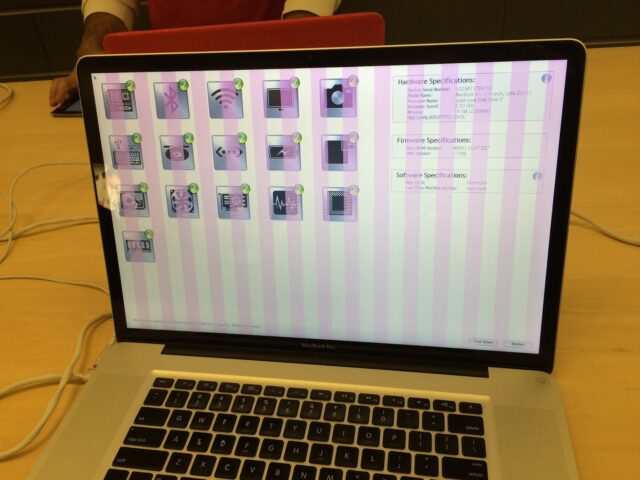 |
| Graphics Chip Issues on a Late-2011 17″ MacBook Pro |
From what I understand, the issue at hand here is with the lead-free solder used to attach the graphics chip to the motherboard. With the heating and cooling cycles, cracks develop and eventually the connections lose electrical connectivity and you experience what you seen in the pictures above. There are some people out there with highly specialized equipment for “reballing” the GPU chip onto the motherboard but I won’t be messing with that. If I had not been able to get my computer accepted under my expired AppleCare I probably would have been doing a post on how to replace the motherboard on a 17″ Late-2011 MacBook Pro. Thankfully I’m only reporting the experience of having someone else fix my computer, free of charge. The repair as shown to me by the Apple Genius that checked me in was 606.05!
Compared to the price of the 2009 17″ MacBook motherboards on sale at the ifixit.com website, the price above is actually a good deal (ifixit is asking like $750 for a used motherboard).
My MacBook has now been fixed:
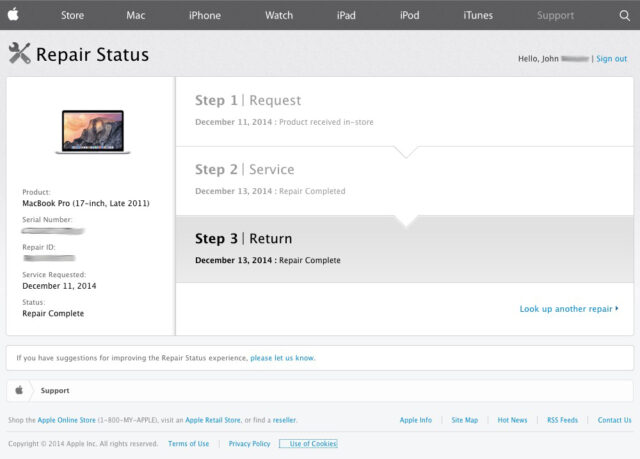 |
| MacBook GPU Issue Repaired! |
Another example of what it was doing:
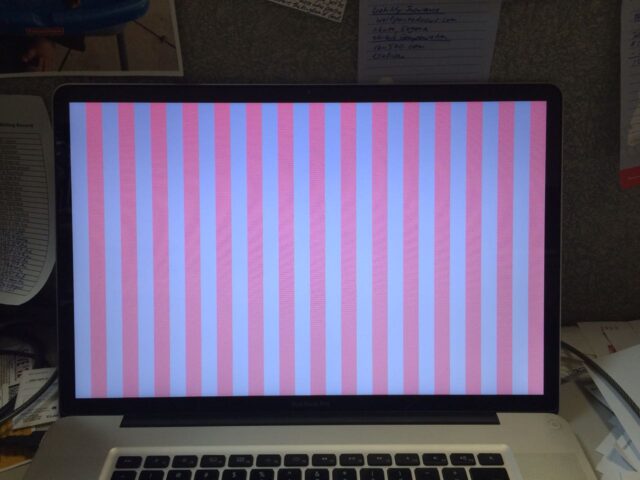 |
| Pink & white display Graphics Issues on late-2011 17-Inch MacBook Pro |
Other Relevant Information:
- Change.org petition for Apple to replace these free of charge for everyone
- Firm filing the class action lawsuit (site no longer exists, link removed)
- MacRumors Article on Lawsuit
- Facebook Group on the Issue
Amazon Associate Disclosure: As an Amazon Associate I earn from qualifying purchases. This means if you click on an affiliate link and purchase the item, I will receive an affiliate commission. The price of the item is the same whether it is an affiliate link or not. Regardless, I only recommend products or services I believe will add value to Share Your Repair readers. By using the affiliate links, you are helping support Share Your Repair, and I genuinely appreciate your support.