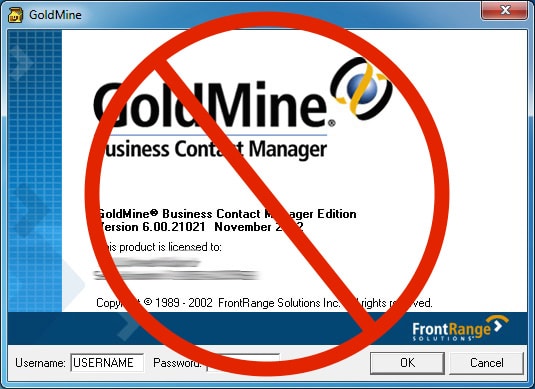You do not need to type your GoldMine 6.0 username and password every time you want to log into GoldMine. I will show you how to make GoldMine 6.0 log you in automatically.
How to Make GoldMine 6.0 Log You in Automatically With a Double-Click
Hardware:
- PC Running Windows
Software:
Step 1: Create an icon on the desktop.
This should happen automatically when you install GoldMine. If you don’t have one on your desktop you’ll need to locate the gmw6.exe file in the installation folder on your computer and right-click and drag and drop a copy of it on your desktop (make sure to right-click and drag and drop so it gives you the option to create a shortcut because it must be a shortcut that we are editing the properties of in the next step).
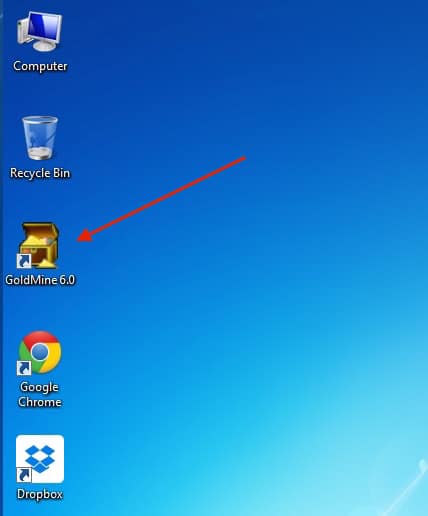
Step 2: Right-click on the icon and click on “Properties”
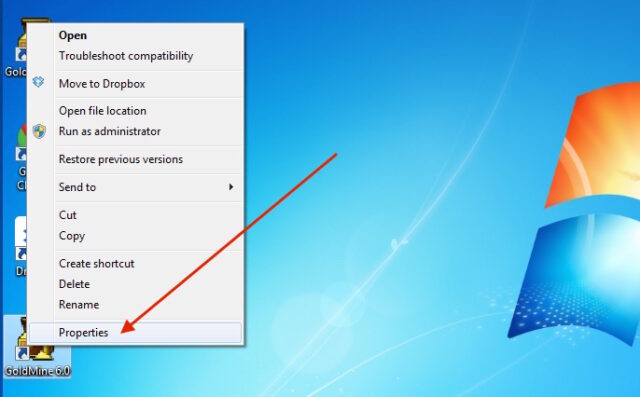
Step 3: In the “Target:” field append the username and password in the appropriate form
Type the following after the existing path filename in the “Target:” field:
/u:username /p:password
Where you replace “username” with your GoldMine username and “password” with your GoldMine password:
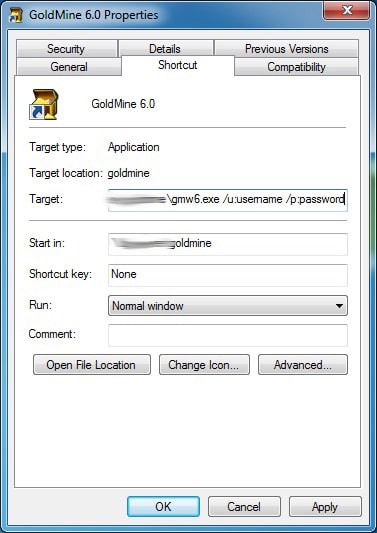
Note that there is a space before the first forward slash (/). This will leave you with something like this in the “Target:” field:
\\servername\goldmine-drive\GMW6.exe /u:username /p:password
Step 4: Click the “Ok” button.
Now you can launch GoldMine by double-clicking that icon and it will automatically log you in.
Security Caution: Remember that if someone was sneaky they could also learn your username and password by editing that icon’s properties. Make sure you have your computer set up to require a password when you log in and for the screensaver password to be enabled.
Amazon Associate Disclosure: As an Amazon Associate I earn from qualifying purchases. This means if you click on an affiliate link and purchase the item, I will receive an affiliate commission. The price of the item is the same whether it is an affiliate link or not. Regardless, I only recommend products or services I believe will add value to Share Your Repair readers. By using the affiliate links, you are helping support Share Your Repair, and I genuinely appreciate your support.