I recently moved and do not have constant internet access at my home yet. My TiVo needs an internet connection to update the programming schedule but it only has a connection when I manually connect it via my iPhone’s hotspot. I need to force my TiVo to update when I have it connected but it doesn’t automatically refresh the programming immediately when it is connected to the internet. I figured out how to force the update; read on to learn how…
How to Force Tivo Programming Update
Hardware:
Step 1: Enter the Messages & Settings Menu.
Press the TiVo button on the remote and press the down button until “Messages & Settings” is highlighted and press the select button.
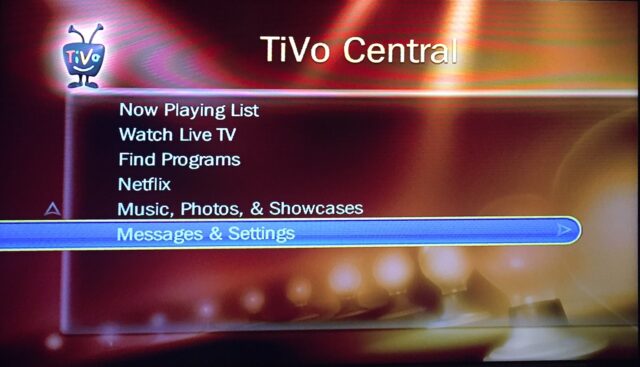
Step 2: Enter the Settings menu.
Press the down button to select “Settings” and press the select button:
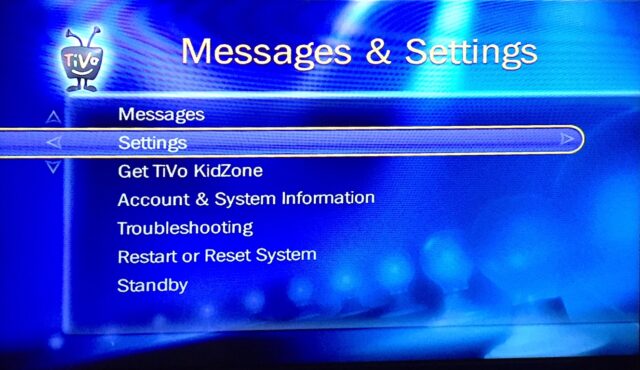
Step 3: Enter the Phone & Network menu.
In the Settings menu press the down arrow until Phone & Network is selected and press the select button:
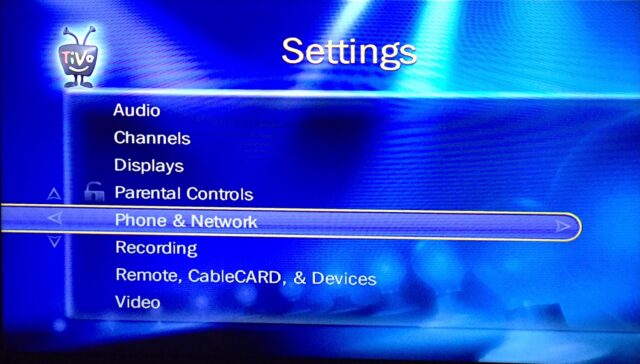
Step 4: Connect to the TiVo Updater Service.
Select “Connect to the TiVo service now” and press the select button:
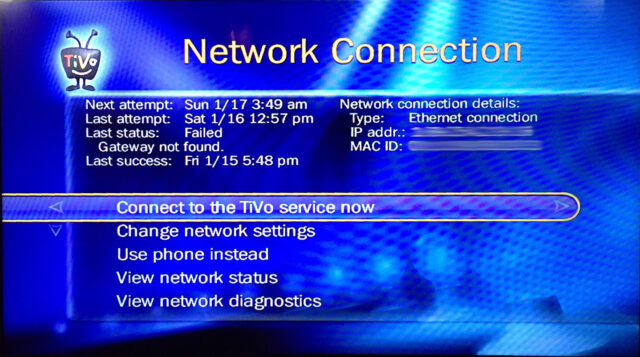
Step 5: Wait for the updater to run.
It will go through the following steps: Preparing, Connecting, Getting info, Disconnecting, and then Loading info:
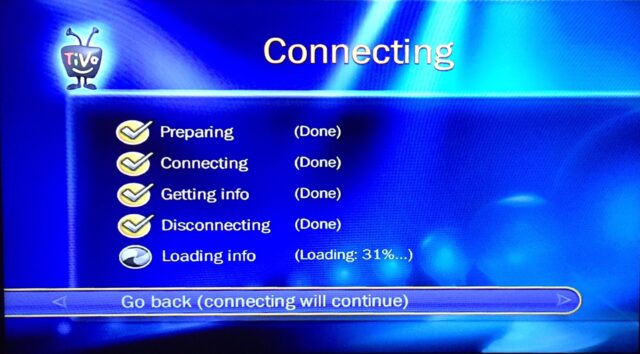
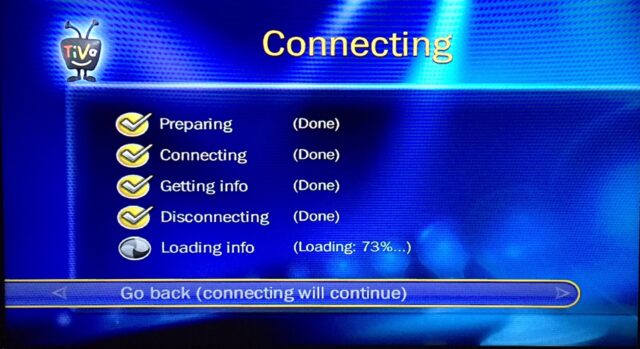
When it is done you will see “Loading info (Done)”:
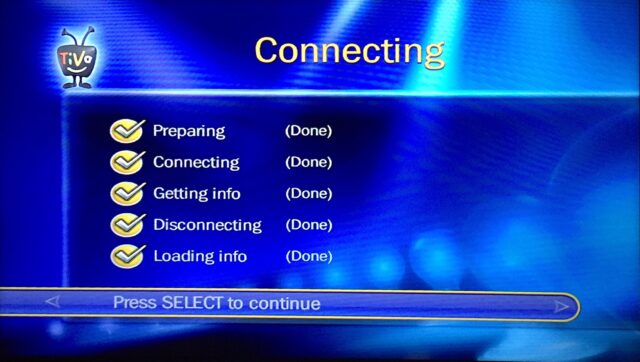
Now you have manually forced your TiVo to update!
Amazon Associate Disclosure: As an Amazon Associate I earn from qualifying purchases. This means if you click on an affiliate link and purchase the item, I will receive an affiliate commission. The price of the item is the same whether it is an affiliate link or not. Regardless, I only recommend products or services I believe will add value to Share Your Repair readers. By using the affiliate links, you are helping support Share Your Repair, and I genuinely appreciate your support.

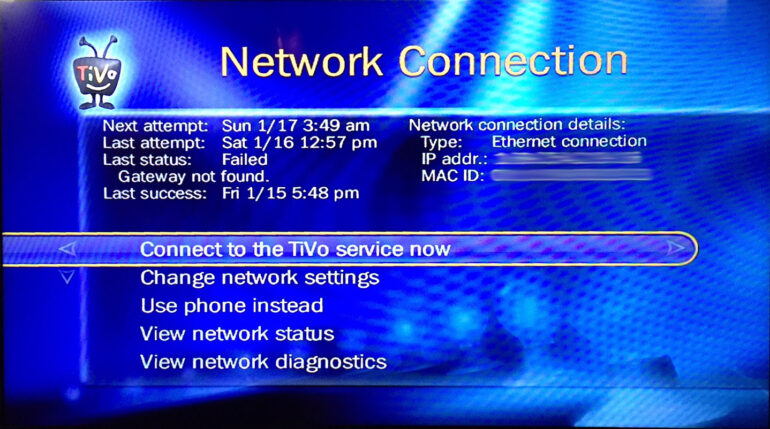
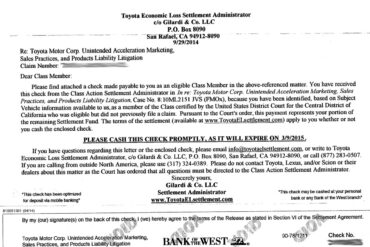
Worked great to get guide loaded after internet was down for over 3 weeks. Thanks!!
ahhhhhh nope… Did not work…. Tried six times. Connect….Download….Install… reboot ///…. NOTHING////
You haven’t given me any background so I’ll ask a few questions. Has it ever worked? What is the history with this problem and the TiVo? Is this system new to you? Have you transferred a lifetime subscription from another person? Do you have a TiVo subscription? If you have bought someone else’s device you must activate it with TiVo. When you go to TiVo Central > Messages & Settings > Settings > Phone & Network > Network Connection, does it give you an IP address in the top right section? What does it tell you in the Last status field on the left? In the network > Change Network Settings section do you have “Get automatically from a DHCP server (typical)” selected. Try selecting that option. Unless you have a custom home network that should be the setting.