I like to digitize everything and therefore I am scanning a lot of documents. There’s plenty of room to automate the process so I’m always playing around with what the easiest way of saving scanned files. Here’s how to send files to dropbox from your scanner.
How to Scan Files to Dropbox
Step 1: Set up your scanner to send you email attachments of the scans.
Each scanner will be different. Our Brother MFC-8950DWT will email you directly using whatever SMTP server you set up. I have created a custom email address for our Brother scanner which makes this easy.
Step 2: Set up a custom ifttt.com rule.
This rule will save all emails from your scanner’s email address to your dropbox account. Here’s what my rule looks like:
You’ll need to customize the “New email from” address to be the email address you’ve assigned to your scanner.
Step 4: Scan away and watch the web work for you.
I have notifications turned on for dropbox in OS 10.9 Mavericks so I can see the files being saved into my dropbox as it happens:
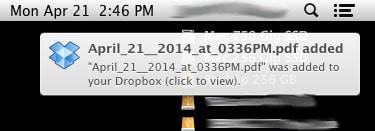 |
| Notification of scanned file being added to my Dropbox Folder |
I have separate rules for my myfax.com account so an ifttt.com rule runs for faxes I receive and places them in my dropbox as well (in a separate folder inside Dropbox). I tried using sendtodropbox.com, which gives you a unique email address that whenever you forward an email to that address with an attachment, it adds it to your dropbox but because our scanner uses the same attachment name it would just overwrite the previous file and often I run a bunch of scans through so that didn’t work–I’d only end up with the last scan I made 🙁
My Brother MFC-8950DWT Scanner Blog Posts:
- How to Set Up the POP3/SMTP Mail Server Settings for Gmail on your Brother HL-3170CDW Printer
- How to Set the Time on a Brother MFC-8950DW Multi-Function Printer
- How to Scan Files to Dropbox (this page)
- How to Set the Time on a Brother MFC-8950DW Multi-Function Printer
- How to Set Up the POP3/SMTP Mail Server Settings for Gmail on your Brother HL-3170CDW Printer
- How to Connect a Brother HL-3170CDW to Your Wireless Network
- How to Fix Error: Replace Parts Drum Unit Reset the DR720 Drum Counter on a Brother MFC-8950
Amazon Associate Disclosure: As an Amazon Associate I earn from qualifying purchases. This means if you click on an affiliate link and purchase the item, I will receive an affiliate commission. The price of the item is the same whether it is an affiliate link or not. Regardless, I only recommend products or services I believe will add value to Share Your Repair readers. By using the affiliate links, you are helping support Share Your Repair, and I genuinely appreciate your support.

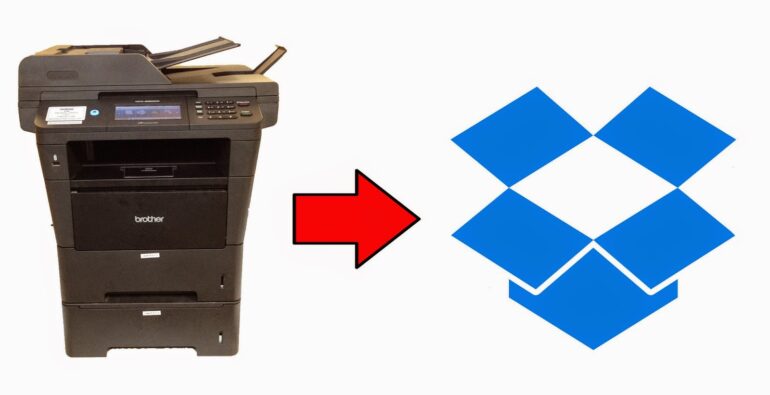
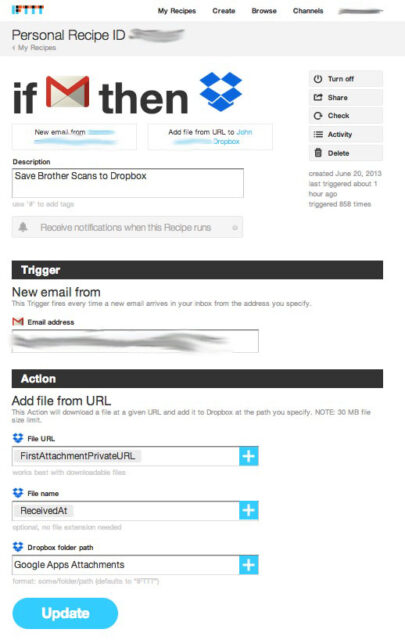

I am correct in saying that this method no longer works? As far as I can see, you can no longer set the e-mail address in the IFTTT recipe. Instead, your printer must send e-mails to IFTTT’s trigger e-mail address with a specific hashtag in the subject line. This also requires that the e-mail address assigned to your scanner/printer is the same as the one linked to your IFTTT account. Anyway, one way around this is to have your scanner send files to an @sendtodropbox.com e-mail address. This is a free service that saves any files you send to it to a folder in your Dropbox.
I believe that google did change their security so IFTTT won’t work the same way anymore. I don’t work at the company I had this set up for so I kind of forgot about this article.